Installing the eXpressWare on the Windows development system is easy. Please follow the steps below:
Launch the MSI package by double clicking on the installer icon. Please make sure you have the appropriate installer for your BSP/SBC.
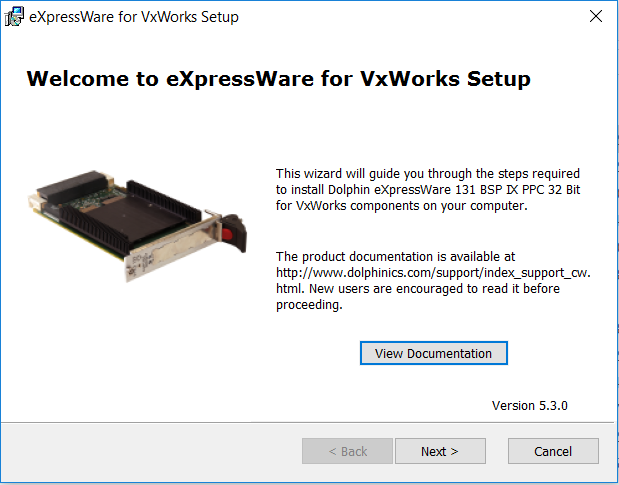
New users of eXpressWare are encouraged to read the installation and usage documentation before proceeding. Please click on the "View Documentation" button to visit the online documentation.
The documentation is also available in pdf format.
Please accept to install the driver, utilities, benchmarks, sample programs, header files and documentation for Dolphin eXpressWare. The default selection is recommended except for the installation folder. By default the default folder is set to C:\WindRiver\ (which is the normal default Wind River installation base on Windows development station).
Use the "Browse" button to navigate to the pre-installed BSP and install all Dolphin eXpressWare inside the BSP directory. For example, if you are installing the SW for the VPX3-131 VxWorks 7 BSP, browse the BSP folder "C:\WindRiver\vxworks-7\pkgs\os\board\ppc\cw_131-1.0.0.1".
The installer will install the binary eXpressWare archive directly in the selected BSP directory.
The installer will also install a directory that contains SISCI header files needed to compile your own application using the SISCI API and several SISCI demo and example programs.

Please carefully read the licensing terms and install the software only if you accept.
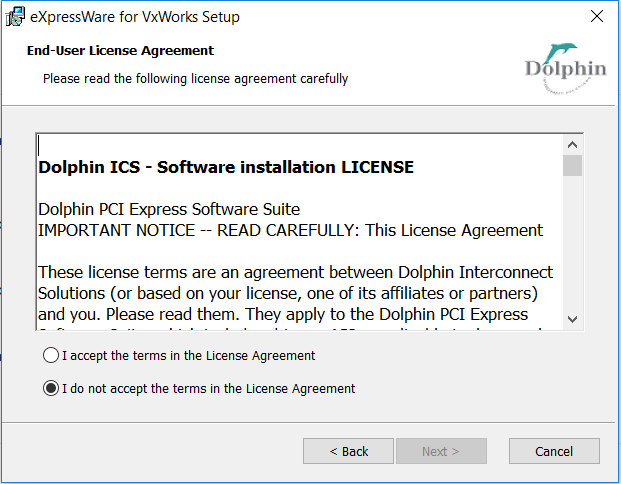
Click on "Install" to install the software.
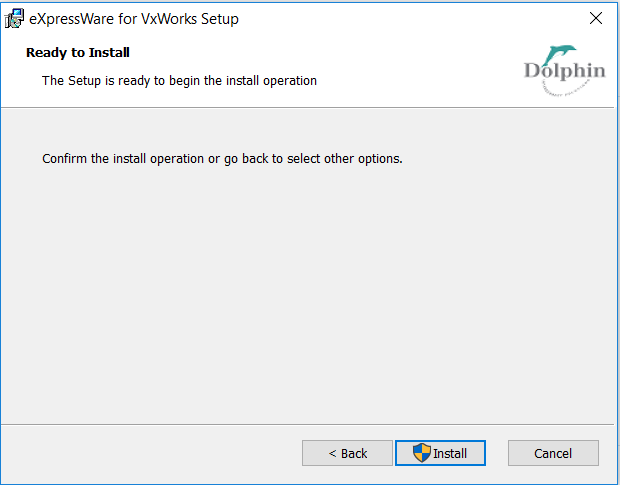
The User Account Control window will pop up. Please click "Yes" to allow this application to install software on your PC".
After a successful installation, please click "Finish" to exit the installer.
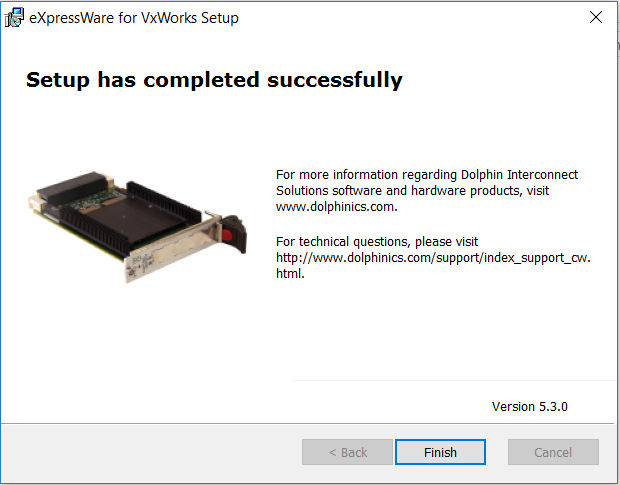
After the installation completes, you will find the installed files in two directories. If you installed VxWorks 7 software for the VPX3-131 BSP, the directories are:
C:\WindRiver\vxworks-7\pkgs\os\board\ppc\cw_131-1.0.0.1 C:\WindRiver\vxworks-7\pkgs\os\board\ppc\cw_131-1.0.0.1_demo
Similar, if you installed VxWorks 6.9 software for the VPX3-131 BSP, the directories are:
C:\WindRiver\vxworks-6.9\target\config\cwv131r120 C:\WindRiver\vxworks-6.9\target\config\cwv131r120\src\demo